In today's world of lightning-fast digital experiences, a dependable and effective web browser is crucial. Among the many options available, Google Chrome is a standout choice, offering a plethora of features and functionalities. Furthermore, installing it is a straightforward process that takes only a few minutes. Here are the seamless steps involved in setting up Google Chrome on your device.
Key Steps to Follow
-
Initiating the Unveiling: Accessing Settings
To commence the installation journey, click on the Windows icon gracing your desktop taskbar. Navigate to the expanded menu and, with precision, select "Settings." This is the gateway to a world of browsing excellence.


-
Navigating through Apps
Within the Settings realm, direct your attention to the left side. Spot and click on "Apps." This is where the magic unfolds, setting the stage for the Chrome installation spectacle.


- Bidding Farewell to the Old: Uninstalling Chrome
Locate Google Chrome within the Apps section in your Mini Pc, denoted by the ellipsis ("..."). A dialog box shall emerge, presenting you with the option to bid farewell – choose "Uninstall." Witness the smooth departure of Chrome, following the cues presented in the accompanying image.
-
Welcoming the New: Downloading Chrome
Transition to the Edge browser, your temporary companion. In the address bar, input https://www.google.cn/intl/en-us/chrome/. This is the portal to Chrome's digital abode. Click on "Download Chrome" to initiate the transfer of Chrome's installer to your system.


-
The Unveiling Act: Running the Installer
The downloaded file, ChromeSetup.exe, demands your attention. Give it a double-click, and watch as the virtual curtains rise in the installation process. Exercise patience as the online installation script unfolds before you, ensuring the seamless integration of Google Chrome.
-
The Grand Finale: Running Google Chrome
With the installation symphony reaching its crescendo, it's time to take center stage. Run Google Chrome and immerse yourself in the boundless possibilities of the web.



Customizing Your Chrome Experience - Mastering Default Search Engine
As you embark on your Chrome journey, it's crucial to tailor it to your preferences. Let's delve into the realm of customization, starting with the default search engine.

-
The Gateway to Customization: Opening Settings
Navigate to the upper right corner of the Chrome main interface. A button, indicated by an arrow, beckons you. Click it, unveiling a menu of possibilities. From this menu, select "Settings," strategically located within a red box in the accompanying image.

- The Nexus of Customization: Accessing Settings
Within the Settings menu, explore the options presented. Your goal is to click on the button adjacent to "Settings," guided by the arrow in the image. This opens up a realm of possibilities, setting the stage for personalized browsing.

-
Unveiling the Search Engine Settings
In this journey of customization, focus on the menu options and locate the "Search engine" within the interface. Spot it within the red box in the image, signifying its importance in the customization process.

-
Crafting Your Digital Search Companion
Within the dropdown selection box, exercise your choice. Choose the search engine that resonates with your preferences, as indicated by the red box in the image. Be mindful that regional variations may influence the displayed search engines. If your desired search engine isn't available, a revisit to the uninstallation and reinstallation steps might be in order.

Closing Remarks!
Google Chrome emerges as a beacon of efficiency and versatility. By seamlessly installing and customizing this browser, you unlock a world of digital exploration tailored to your preferences. Google Chrome is an impressive web browser that offers a limitless digital landscape. With every click, you can explore a vast array of websites and content, making it easier to access the information you need.
For more information, visit ACEMAGIC!
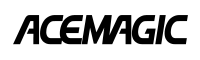



Share:
ACEMAGIC Mini PC Isolated Virus Incident - Answering FAQs
Presenting ACEMAGIC INTEL Core Ultra 5/7 125H/155H AI Mini PC